Websites
The (Fourth) 2 Google Analytics Tips Every Resort Needs to Know & Apply


BLANCHARD
Six weeks ago I started a series of Google Analytics tips by just about the best in the biz, Steve Butcher. Specific to skiing with loads of resort experience and insight behind them, here’s 7-8 (check out 3-4 and 5-6).
Tip #7: “I just want to be happy. And happiness comes from the achievement of goals.”
Google Analytics has a metric called goalConversionRateAll that is the percentage of all visitors who completed one or more ‘goal’. It’s a number you can check daily, weekly, or monthly. It is the quickest instant feel of how things are going with your site.
You can compare Christmas/NewYears week this year to last; compare last month to the previous month, last Tuesday to the same Tuesday a year before, yesterday to the day before. Put bluntly, it is one of the main ‘temperature’ readings of your site. Bounce Rate, Time on Site, New Visits are others.
If GA is setup with all of your real goals, Goal Conversion Rate is arguably the best metric to show you how many of those precious visitors did what you wanted them to.
What are your goals?
To make the goal data as accurate and telling as possible, you should have goals setup for everything you consider a success on your website. You can have up to 20goals per View (formerly Profiles). So for any one site, you could theoretically have hundreds of goals, you would just have to spread them across multiple similar profiles.
But let’s not get too complex. Most people start out with an online purchase and a contact form submission, but we like to push them to dig deeper and find 4-10 goals that may include things like:
- Online purchases
- Outbound referral to
- one or more social site
- paid banner ad links
- member referrals
- Group Sales request form
- Email Signup
- Video watch
- Contest Signup
- Social Share or Like of a page
- Webcam View (that might have advertising associated with it)
- Lodging Search
- Banner clicking
You can use Goal Conversion percentages on the Explorer tab of many standard reports, create goal widgets in custom dashboards and even notify yourself when conversions happen (or don’t happen) using Email or SMS Alerts.
Tip #8: Teach them to fish. Give co-workers permission to report, analyze and do their job better with Google Analytics
Google just recently enabled a much more robust User Management capability in all Google Analytics accounts. These new GA user permissions allow you to give co-workers and vendors varying levels of access to your GA Properties. User Permissions can be set on the Account, Property and Views (formerly called Profiles) levels.
To access User Management, you use the Admin button on the top orange nav bar of Google Analytics. Once in Admin, you will see the horizontal 3 tiered hierarchy:
ACCOUNT > PROPERTY > VIEW (PROFILE)
Before the August GA update, you simply created a user in Analytics as a report user in one or more profiles, or an administrator which gave them access to everything in the account. With the new User Permissions, you can now set 4 types of permissions in various combinations:
- Manage Users
- Edit
- Collaborate
- Read & Analyze
Manage Users permission lets a visitor add or delete users and assign permissions, depending on what level (Account/Property/View) you gave the user this permissions. This should be given to the overall administrator of the account, the web developer’s account(s) and possibly your IT department.
Edit permission lets the user do administrative functions including account management, modifying views, filtering, adding/modifying/deleting goals. It does NOT include managing users but DOES include the Collaborate. Use this for your marketing staff and/or developers, keeping in mind what level (Account/Property/View) they need access to edit.
Collaborate permission lets users create dashboards & annotations and share them. It includes the Read & Analyze permission. This should be used for analytics-savvy users who don’t need to be able to Edit settings.
Read & Analyze permission lets users see reports, manipulate data in those reports (like dimensioning, segments, advanced filters) and create personal dashboards and share them. This is the dumbed down reporting view that old Users used to be able to see. It should be used for anyone in your organization who says “I need to see our Google Analytics” but doesn’t really understand what that means.
Rights are inherited downward from Account to Property to View (Profile), so if you give someone Collaborate permission on the Account level, she has that permission (and Read & Analyze) on all Properties in that Account AND all Views/Profiles in those Properties.
Note: Accounts contain one or more web properties or applications (sites). Properties contain one or more Views/Profiles. Views/Profiles are different setups of the same tracking snippet account# on an individual site for filtering, setups and/or rights purposes.
About Gregg & SlopeFillers
I've had more first-time visitors lately, so adding a quick "about" section. I started SlopeFillers in 2010
with the simple goal of sharing great resort marketing strategies. Today I run marketing for resort ecommerce and CRM provider
Inntopia,
my home mountain is the lovely Nordic Valley,
and my favorite marketing campaign remains the Ski Utah TV show that sold me on skiing as a kid in the 90s.
Get the weekly digest.
New stories, ideas, and jobs delivered to your inbox every Friday morning.