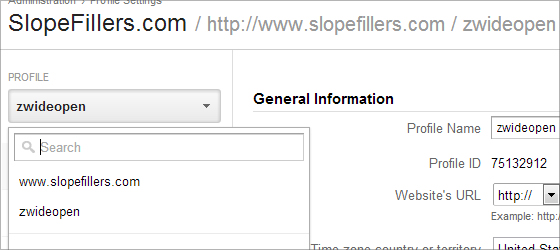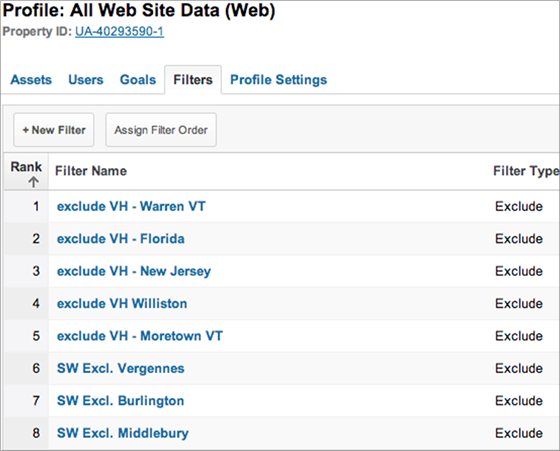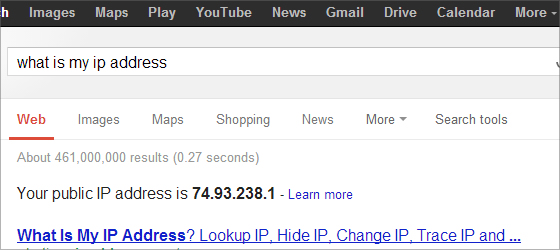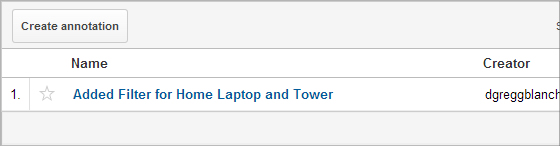Websites
The (First) 2 Google Analytics Tips Every Resort Needs to Know & Apply


BUTCHER
“This week is website week. We’ll be covering everything from case studies to owning your channels and what you can do to be ready come redesign time. Enjoy.”
Last summer I started working to improve my Google Analytics skills. Come New Years I was starting to see the fruits of my labors pay off. As I often do, I started to think my skills were good enough. Five minutes into Steve Butcher’s GA presentation at Destination Summit, I knew I was extremely, painfully wrong.
In the world of resort web analytics, Steve Butcher may be just about the best.
After to conference was over, I got in touch with Steve about the possibility of sharing some of his insights. He fired back with a list of 10 amazing tips completely worthy of 10 posts. With some big topics coming up, I just couldn’t swing it, but instead have broken it up into five pairs of tips I’ll publish every other week for the next couple months.
Today is the first, the rest are coming. None of which you’ll want to miss. You may notice some of the screenshots are coming from my GA account. That’s because as I read his tips, I took the time to apply each one. You should too.
—
So you’ve got Google Analytics tracking code in your website(s) and you’re wondering what’s next. Most of the time, we find that people follow the basic instructions for setup and then let her fly. This usually results in muddled, inaccurate data. Due to the complex business offerings and nature of resorts, there ends up being significant inconsistencies, missing information and just plain bad data.
Here is the first installation of my 10 Tips for Resort Analytics that you should consider taking in your setup.
Tip #1: Profiles – Have at Least 2!
ADMIN » PROFILE » PROFILE SETTINGS
For each Web Property, there is one unique tracking number (UA-XXXXXXXX-Y). This number is what links the tracking data to the specific reporting interface(s) on GA servers when a visitor interacts with your website. You can have up to 50 profiles per web property.
These profiles will all track the same data from your website, but each profile can have different user access, and more importantly, can have different settings, goals, and filters. Therefore, you can have a master or ‘wide open’ profile that has no data restrictions and another profile that is your ‘real’ web visitor which blocks specific users’ information from registering.
Since GA sorts the profiles alphabetically, we like to name our master (unfiltered) profiles ‘zWideOpen’. That way they are always at the bottom of the list. At a bare minimum you should have one WWW/public visitor profile and one master or ‘wide open’ profile.
Most resorts will probably want to create more profiles for AdWords-specific and maybe eCommerce-specific traffic to dig deeper without having to custom filter reports in the ‘real’ profile.
Tip #2: Filter Non-Visitor traffic
ADMIN » PROFILE » FILTERS
You, your web developer and other vendors working on web-related items probably look at your site daily, if not hourly. You should only be tracking real visitors in your main profile.
Take your main profile (“All Web Site Data” or whatever you named it) and filter out the public IP addresses of the locations that are not truly visitors to your site. At a minimum, this typically means your:
- Web developer
- Your office(s)
- Your designer and/or branding agency
- Your CEO’s home office, etc
- Anyone who is NOT a real visitor.
As long as the people you want to filter are on an Internet connection with a static IP address, this is typically as easy as having them go to a website that displays their public IP address.
We like IPChicken (you can also Google “what is my ip address”).
And don’t worry, since you created the zWideOpen profile with no filters in Tip #1, every visitor will still show up somewhere. You now have a nice reference point of how many people you don’t consider visitors are using your site.
Tip #2.1: Filtering does not work retroactively. It affects all traffic AFTER you apply the filter. After each filter, you should annotate the reporting system with a note.
Some grey area may exist with internal traffic that is customer-touching. If a customer service rep or CenRes agent uses the site to find information for guests or even purchase products on behalf of the customer, then you might want to include their traffic.
That’s all for Part 1. Part 2 drops in two weeks. Don’t miss it. Seriously.
About Gregg & SlopeFillers
I've had more first-time visitors lately, so adding a quick "about" section. I started SlopeFillers in 2010
with the simple goal of sharing great resort marketing strategies. Today I run marketing for resort ecommerce and CRM provider
Inntopia,
my home mountain is the lovely Nordic Valley,
and my favorite marketing campaign remains the Ski Utah TV show that sold me on skiing as a kid in the 90s.
Get the weekly digest.
New stories, ideas, and jobs delivered to your inbox every Friday morning.