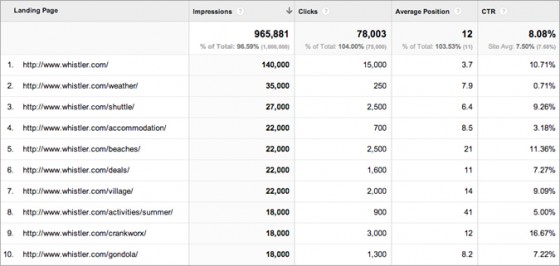Websites
The (Second) 2 Google Analytics Tips Every Resort Needs to Know & Apply


BLANCHARD
Two weeks ago I started a series of Google Anlaytics tips by just about the best in the biz, Steve Butcher. Specific to skiing with loads of resort experience and insight behind them, here’s 3-4.
—
Tip #3: Link Google Webmaster Tools…Now!
ADMIN » PROPERTY » PROPERTY SETTINGS
Google has an online resource called Webmaster Tools (WMT). In short, it gives you free access to detailed information about your site according to Google. If you aren’t already using Webmaster Tools, you should be. It shows you how Google sees your site, including problems, errors and sitemap(s).
If you are using WMT and it is verified with your site, you need to connect WMT with Google Analytics to open up a wealth of reporting data. You do this on the Property level in GA. At the bottom of the Property Settings tab, you will see
Once WMT is linked to GA, you can see detailed data straight from Google under Traffic Sources > Search Engine Optimization.
You can report on what keyword phrases are organically displaying your site’s pages, including impressions and clicks, and even average position on Google for the date ranges selected. You can also analyze what Landing Pages on your site had organic traffic with the same metrics.
Tip #4: Use Site Search!
ADMIN » PROFILE » PROFILE SETTINGS
Site Search is a rarely used feature of GA Reporting that is easy to setup and can help you (and your design team) get design feedback from the user’s actions. Site Search reporting can tell you what people are looking for via a text field.
Visitor can’t find what they are looking for so they use your ‘site search’ field. The search results page displays the search term in the URL via q=’search term’.
If you have Site Search setup before the visitor searches, GA reporting will tag the user session with site search specific data including what page they were on, what keyword phrase they typed and even how deep they continued through the site after searching. This setting is accessed on the PROFILE level. Make sure to enable it on all profiles.
Profile-specific Site Search Settings have ‘q’ as site search query parameter
You can use this to improve the user experience by making menu changes, adding pertinent iconography or even sidebar elements to give the visitor what they are looking for.
We even have many resort clients using this setting for linking lodging arrival date and adult counts to date of search and even referral source to gauge interest, bookings and even modify inventory to better match what the visitor wants.
Imagine having date-based data for all Arrival Dates input into your lodging widgets, as well as where they were referred from. Yep, you can know exactly how far ahead people are looking to spend the night, for how many adults and even whether or not they booked!
About Gregg & SlopeFillers
I've had more first-time visitors lately, so adding a quick "about" section. I started SlopeFillers in 2010
with the simple goal of sharing great resort marketing strategies. Today I run marketing for resort ecommerce and CRM provider
Inntopia,
my home mountain is the lovely Nordic Valley,
and my favorite marketing campaign remains the Ski Utah TV show that sold me on skiing as a kid in the 90s.
Get the weekly digest.
New stories, ideas, and jobs delivered to your inbox every Friday morning.