How To
Claim Your Resort’s Domain on Facebook for Awesome Insights

BLANCHARD
For a while now, the Facebook Insights page has given fan page admins a powerful look inside the way their fans interact with their brand. Now, Facebook has extended that to domain specific insights. You can see how your domain is being shared across Facebook, not just on your fan page. Here’s how to set it up.
1) Insights Page
Go to the Facebook Insights page:
http://www.facebook.com/insights
2) Domain Insights Page
Click on the green, “Insights for your Domain” button in the top right hand corner.
3) Choose Website
Type in your website URL and choose a fan page to link it to.
4) Add META Tag
Copy and paste the META tag that is automatically generated into the HEAD area of your website’s code.
5) Check Domain
After you place the META tag on your site, click on “Check Domain”. Facebook will then automatically check your site for that code.
6) Refresh Page
Refresh the insights page and your domain will now show up at the top with a link to insights details page.
That’s it, now you can access lots of really cool information on what is being shared on Facebook from your domain and who is sharing it.
Enjoy! P.S. – I just recorded a quick video showing how to do this:
About Gregg & SlopeFillers
I've had more first-time visitors lately, so adding a quick "about" section. I started SlopeFillers in 2010
with the simple goal of sharing great resort marketing strategies. Today I run marketing for resort ecommerce and CRM provider
Inntopia,
my home mountain is the lovely Nordic Valley,
and my favorite marketing campaign remains the Ski Utah TV show that sold me on skiing as a kid in the 90s.
Get the weekly digest.
New stories, ideas, and jobs delivered to your inbox every Friday morning.